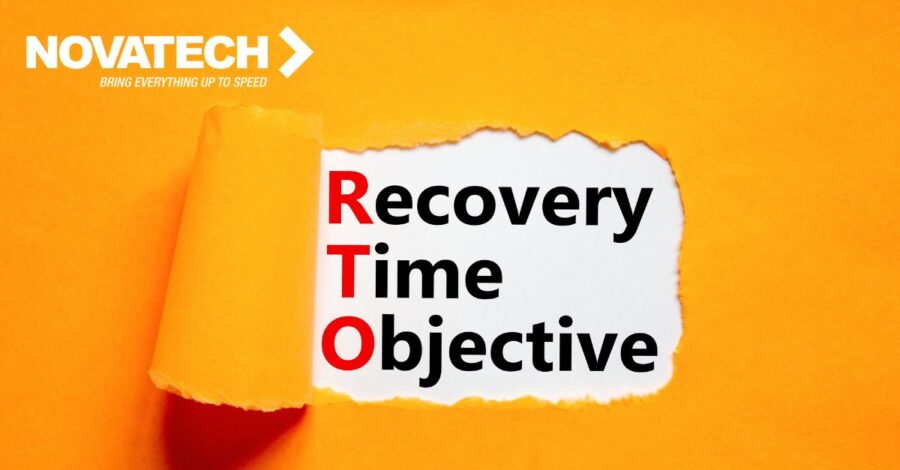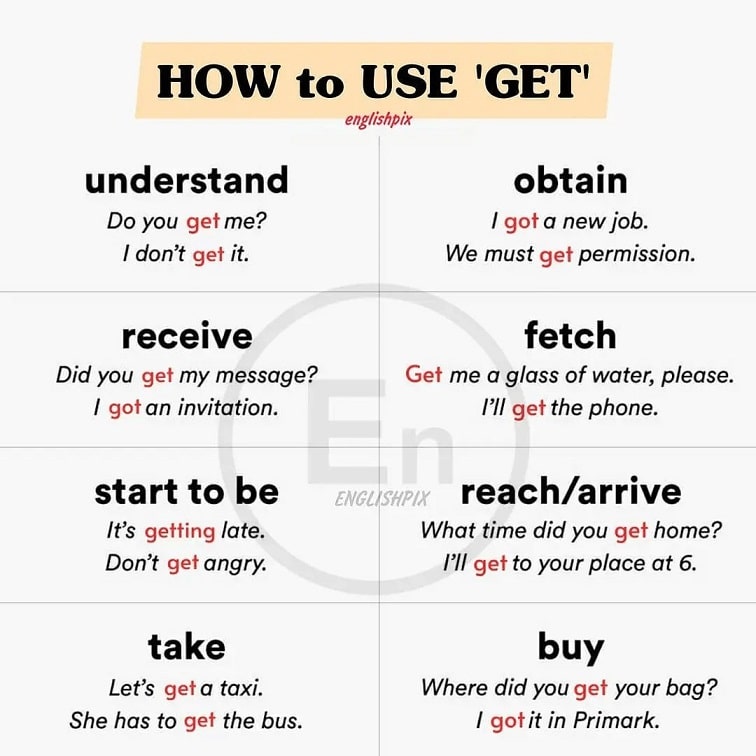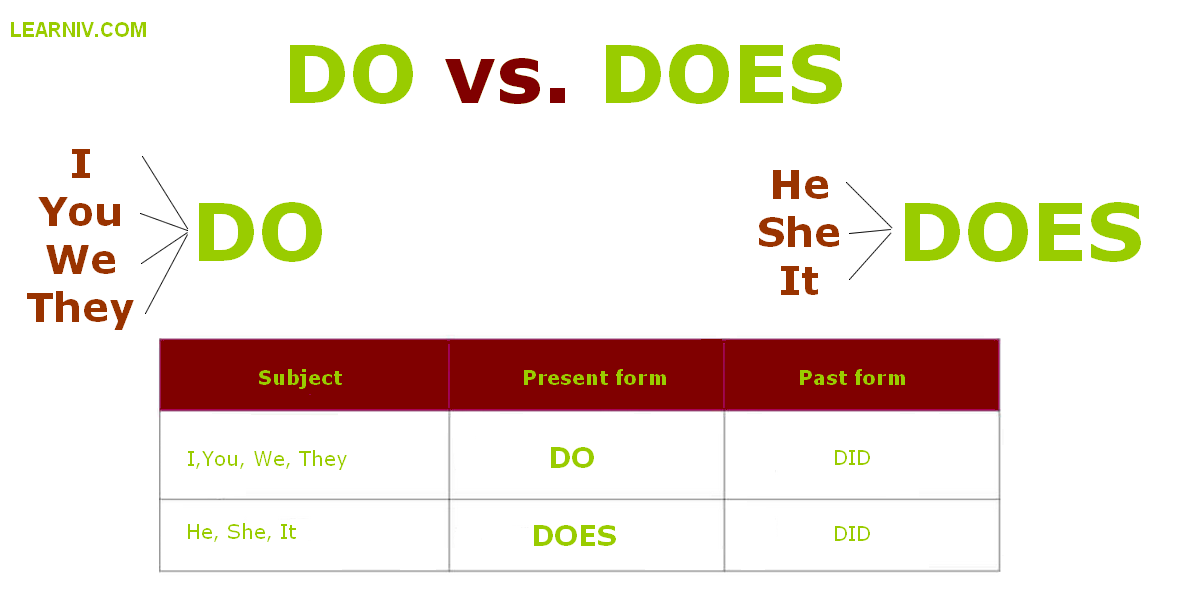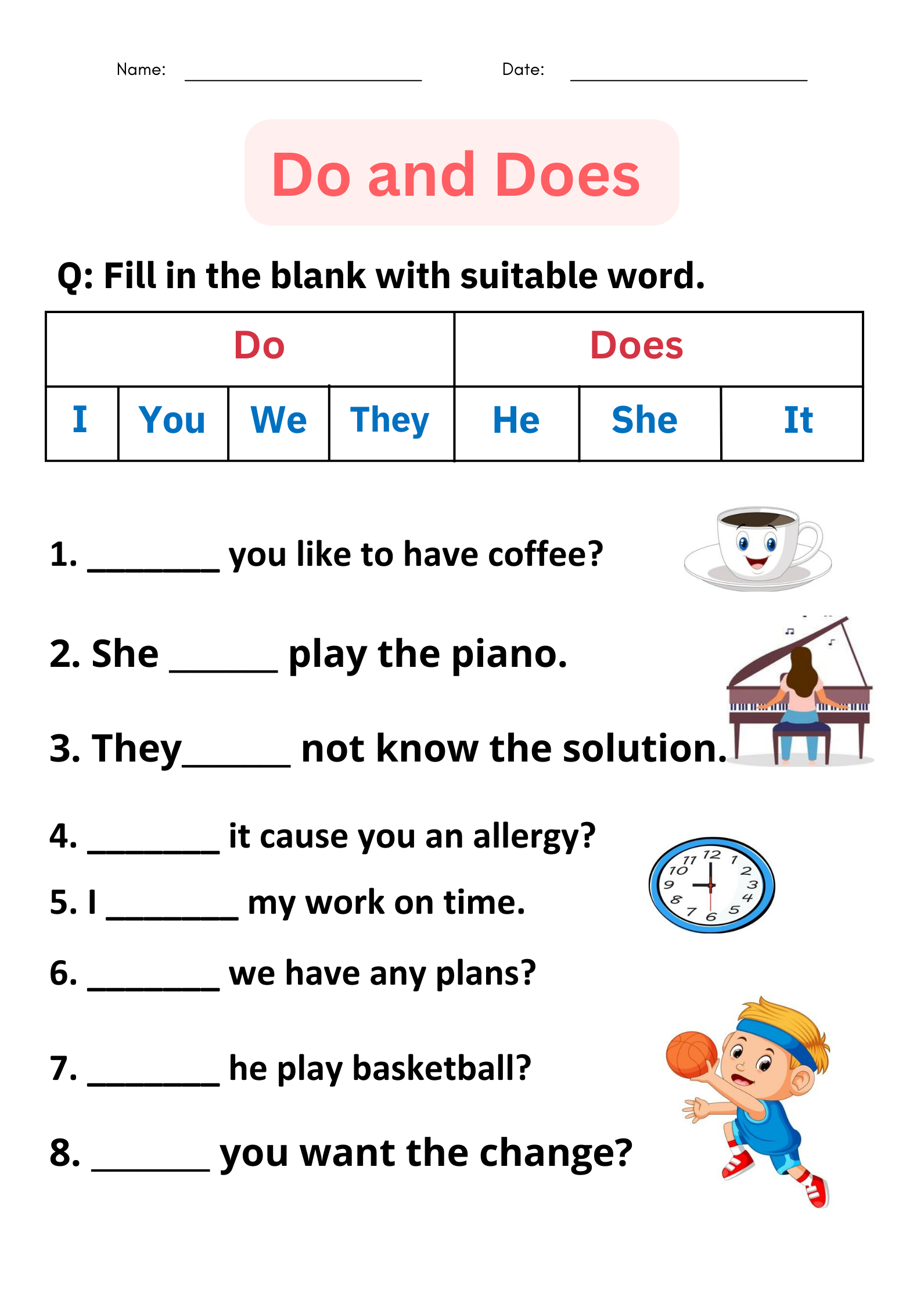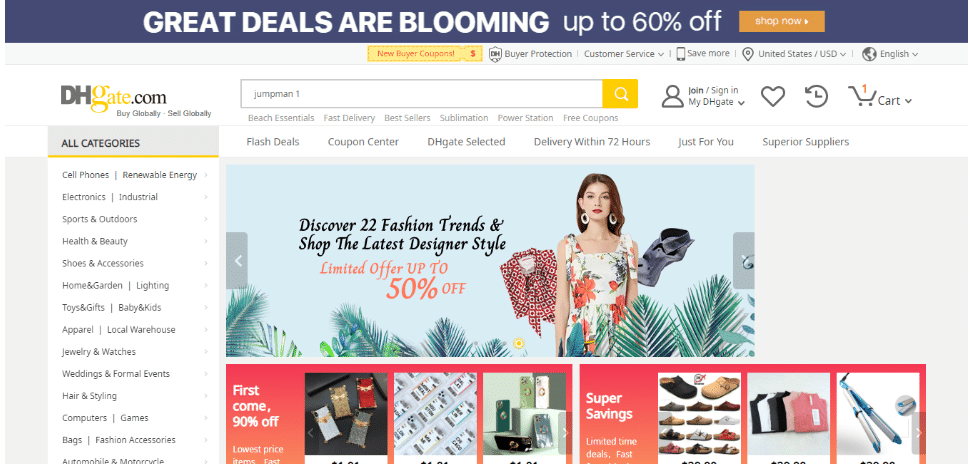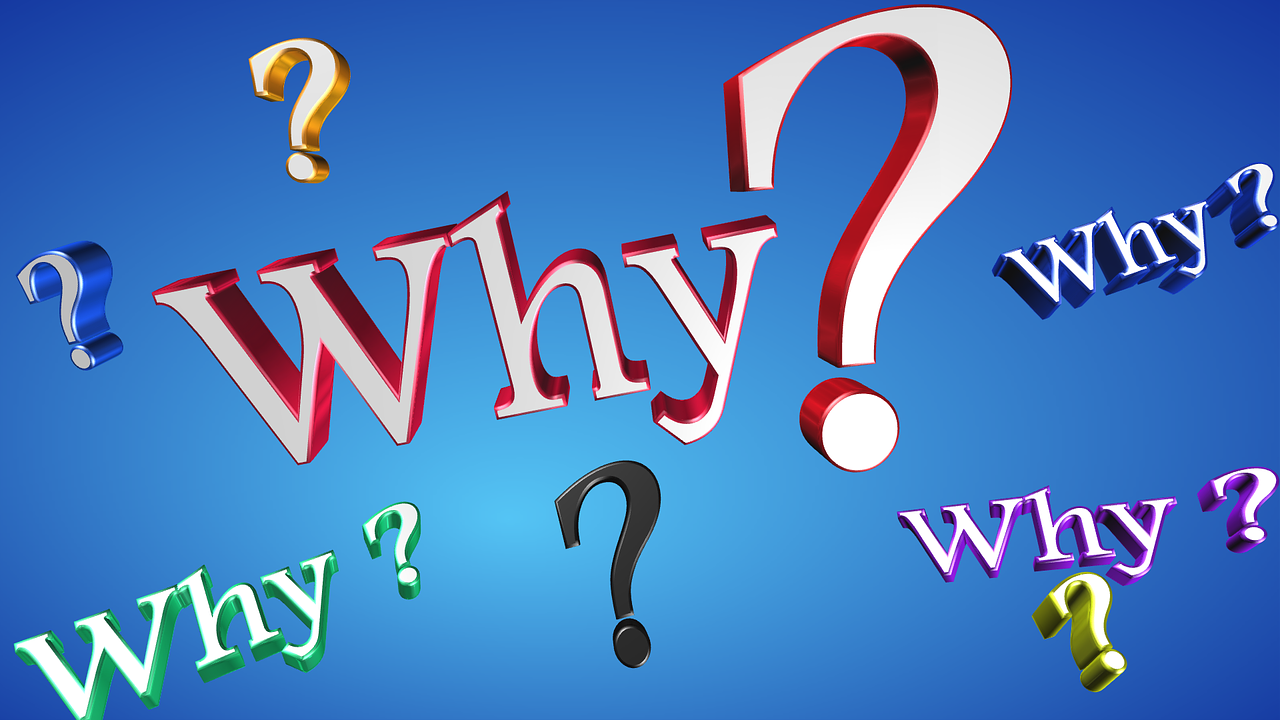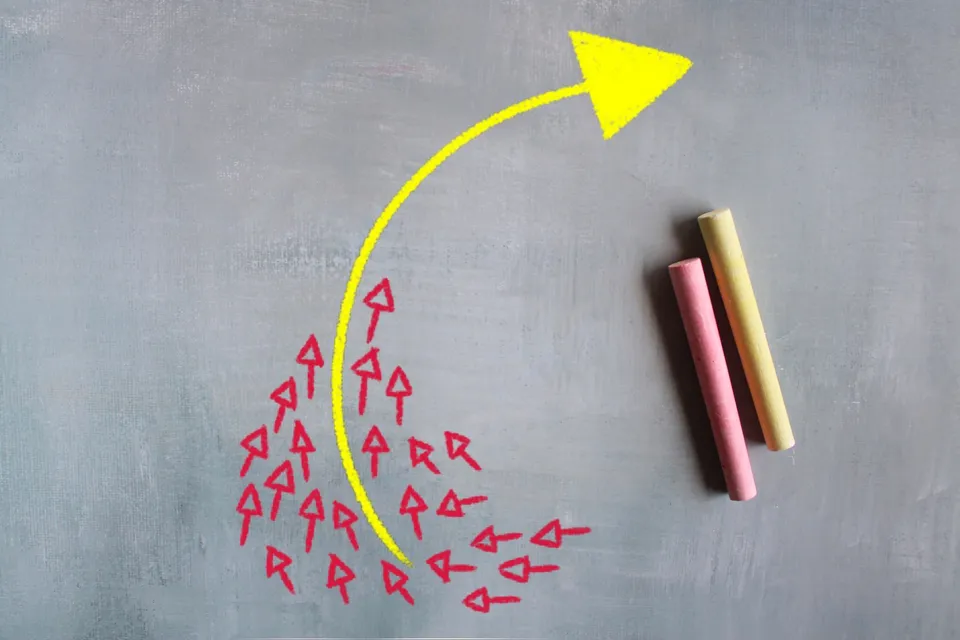Step-by-Step Guide: Update Your Business Hours on Google for Maximum Visibility
Why Accurate Google Business Hours Matter
Maintaining up-to-date business hours on Google is essential for any organization that serves the public. Customers frequently rely on Google Search and Google Maps to check whether a business is open before visiting. If your hours are wrong, it can lead to lost sales, poor customer experiences, and negative reviews. Inaccurate hours can also damage your business reputation and undermine customer trust. Studies show that businesses with precise online information attract more walk-in traffic and higher loyalty from their customer base [1] . Google also factors accurate business information into its local search algorithms, which can improve your visibility in search results and maps listings [2] .
How to Change Your Business Hours on Google: Step-by-Step
The process for changing your business hours on Google is straightforward. Follow these detailed steps to ensure your listing is always current and easy for customers to find:
-
Sign in to Your Google Business Profile
Go to
Google.com
and click on your profile icon. Make sure you’re logged in with the email address that has access to your Google Business Profile. If you’re unsure, try searching for your business name while signed in; if you see edit options, you have access [2] . - Select the Correct Location If you manage more than one business location, choose the correct location from your Business Profile dashboard. Single-location business owners can skip this step.
- Find Your Business on Google Search or Maps Type your business name (and city if needed) into Google Search. If you’re signed in, you’ll see management tools directly in the search results or on Google Maps. If you don’t see the edit options, double-check you’re using the correct Google account [3] .
-
Edit Profile and Update Hours
Click
Edit Profile
and navigate to the
Hours
section. Here, you can set your regular opening and closing times for each day of the week. To change a specific day’s hours, click the pencil icon next to that day and input the new times. Don’t forget to click
Save
after making changes [4] . -
Set Special Hours (Holidays or Events)
For holidays, special events, or temporary changes, use the
Special Hours
feature. This ensures customers are notified about any exceptions to your typical schedule. You can add these dates and specific open/close times directly in the profile editor [4] .
After making updates, your new hours may take a short time to appear publicly. If Google flags the update for review, it may be delayed. To avoid confusion, ensure your profile is verified and that your hours match other listings and your own website [1] .

Source: sites.psu.edu
Managing Multiple Locations and Mobile Access
If you operate several branches, repeat the above process for each location. Google allows you to manage all your locations from a single Business Profile account. For business owners on the go, the Google Maps app provides a convenient way to update your hours directly from your smartphone. Simply open the app, navigate to your business profile, and follow the same edit steps as on desktop [1] .
Tips for Special and Temporary Hours
Google’s system supports
special hours
for holidays, emergencies, or one-off events. This is crucial during periods like public holidays or unexpected closures. To set these, go to the
Special Hours
section, select the date, and enter the adjusted times. If your business is closed for several days, mark those dates as closed. Google will display a note on your profile indicating a recent update, helping customers stay informed
[4]
.
You can also set “More Hours” for services outside normal business hours, such as delivery or senior-only shopping. This is helpful if you provide services at different times or want to highlight special offerings. Each of these options is found within the main hours editor in your Business Profile.
Best Practices to Ensure Accurate Hours
Consistency is key in online business listings. Always update your hours on your website and any other directories or platforms where your business appears. This reduces the chance of confusion and helps Google verify your information more quickly. Consider setting a calendar reminder to review your online hours monthly or before major holidays. Encourage staff to report any changes in schedule so you can update them promptly.
After updating your hours, review your public profile to ensure the changes appear correctly. Customers can see updates on your Business Profile and on the “Updates” tab in mobile search. If you need to communicate additional details about the change (like reasons for temporary closure), you can create a post in your profile for added clarity [4] .
Common Issues and How to Resolve Them
Sometimes, updates to your business hours may not appear instantly. This can happen if:
- Your Business Profile is not verified. Unverified businesses will not have full editing privileges and may face delays.
- Google flags the change for manual review. This is more likely if your hours differ significantly from your website or other listings.
- There is a conflict between your Google Business Profile and information on other websites.
To resolve these issues:
- Verify your business profile using the steps provided in your Google Business dashboard.
- Ensure your hours are consistent across all platforms, including your website and major directories.
- Check your email for any notifications from Google about the status of your edits.
If problems persist, you can search for “Google Business Profile Help” or contact Google support through your dashboard for further assistance.
Frequently Asked Questions
Can I change my business hours from my phone?
Yes, the Google Maps app allows business owners to update their hours directly from a mobile device. Log in with the account managing your business, open your profile, and edit hours as described above [1] .
How long do changes take to appear?
Most edits appear within minutes, but some changes may take up to 24-48 hours, particularly if Google needs to review them.
What if my business has seasonal hours?
Use the “Special Hours” feature for temporary or seasonal changes. For recurring seasonal shifts, set reminders to update your hours at the start and end of each season.
Key Takeaways and Next Steps
Maintaining accurate business hours on Google helps customers trust your business and encourages more visits. The process is straightforward and can be managed both on desktop and mobile. For businesses frequently changing schedules, regular updates and use of the special hours feature are recommended. If you encounter issues, verifying your business profile and ensuring consistency with your website are the most effective solutions.

Source: theodysseyonline.com
For additional assistance, you can search for “Google Business Profile Help” or visit the official Google Business Profile Help Center for the latest instructions.
References
- [1] Network Solutions (2025). How to Change Business Hours on Google Business Profile.
- [2] Dalton Luka (2025). How To Change Your Business Hours On Google.
- [3] YouTube (2023). How to Change Business Hours on Google – FAST & EASY.
- [4] Google Support (2024). Edit your business hours – Google Business Profile Help.
MORE FROM mumsearch.com