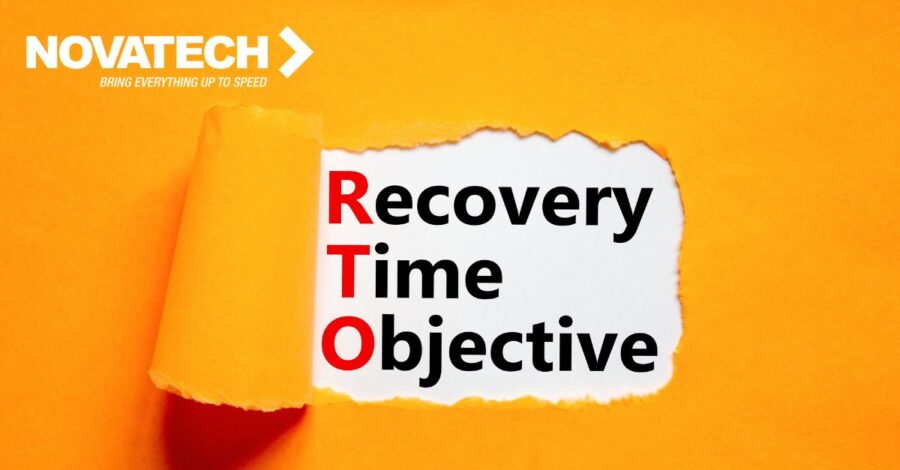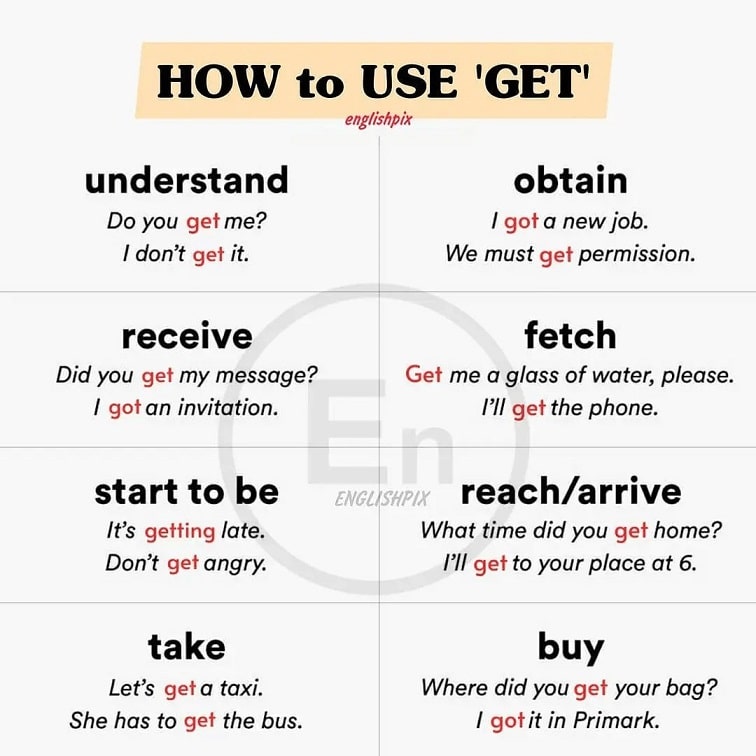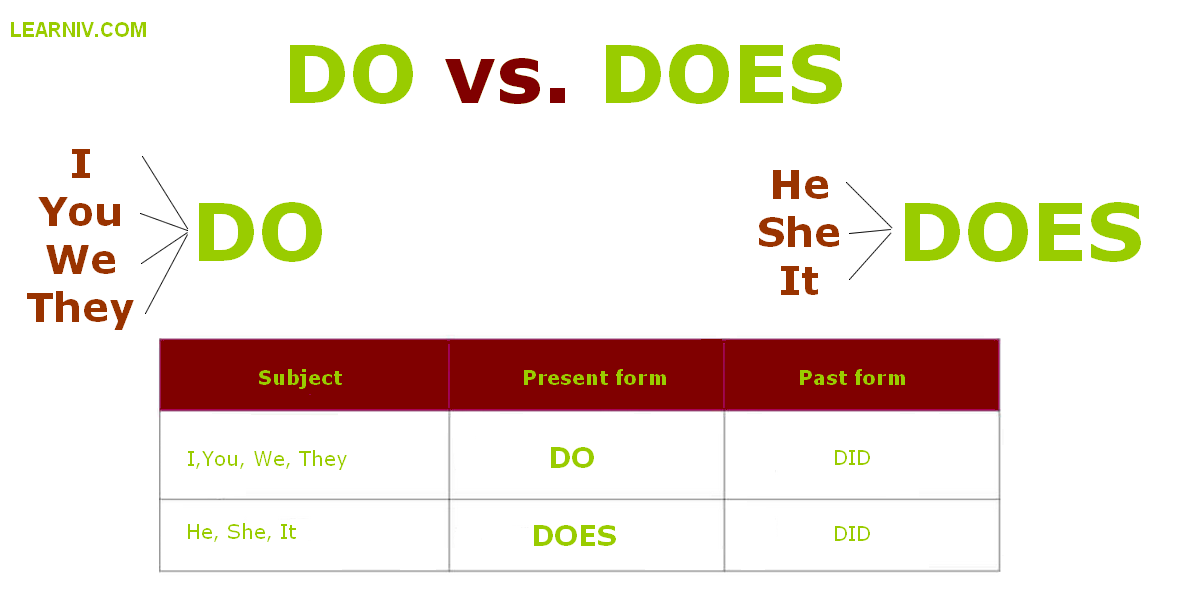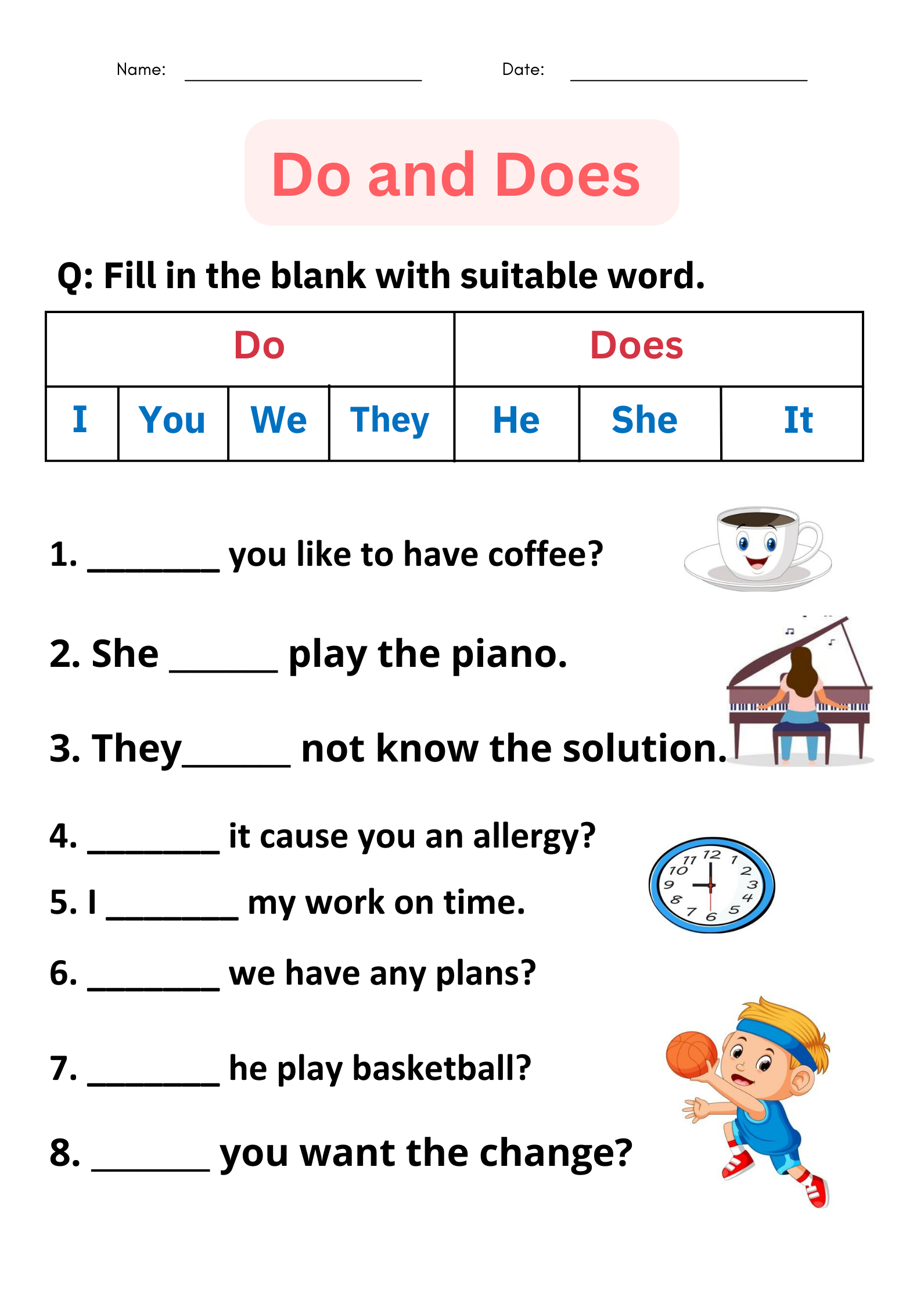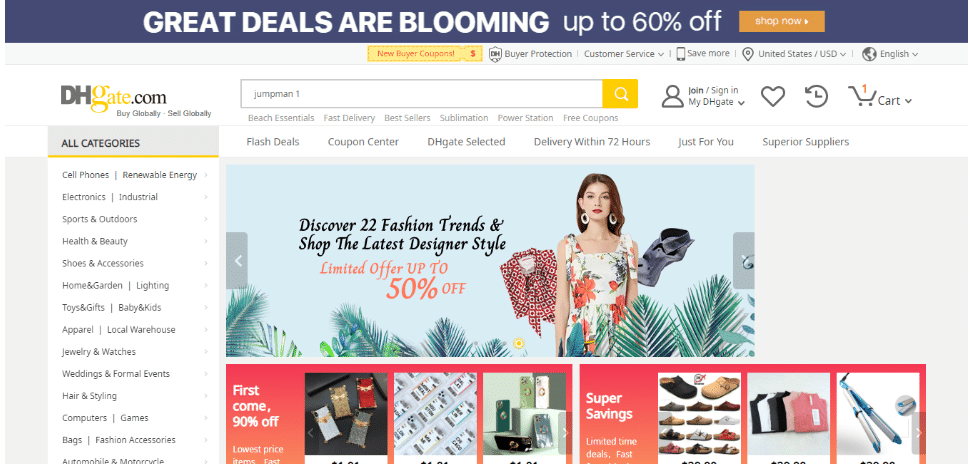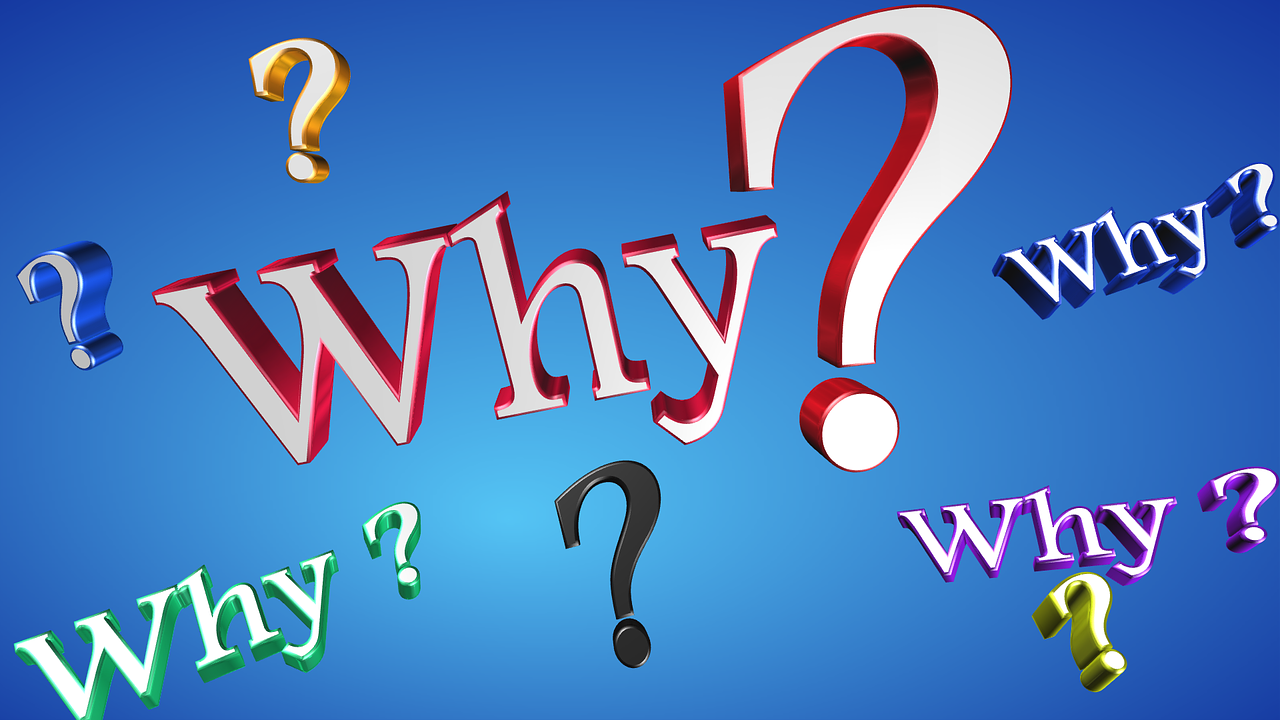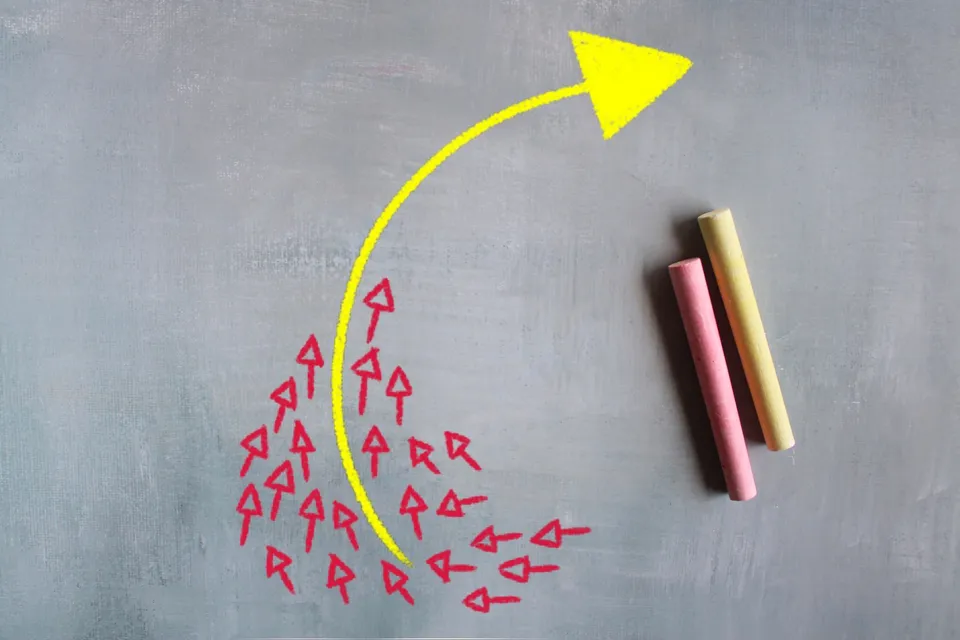Mastering Your Honeywell Home Thermostat: Step-by-Step User Guide for Comfort and Efficiency
Introduction: The Value of Effective Thermostat Use
Maximizing comfort while minimizing energy bills is a priority for most homeowners, and your Honeywell Home thermostat plays a pivotal role in achieving this balance. Whether you have a non-programmable digital unit or a fully programmable model, knowing how to navigate and use its features can lead to noticeable benefits in both comfort and utility costs. This guide provides comprehensive, actionable steps for using your Honeywell Home thermostat effectively, supplemented with real-world examples, troubleshooting strategies, and guidance for finding model-specific resources.
Understanding Your Honeywell Home Thermostat
Honeywell Home thermostats come in a variety of models, including basic digital, programmable, and smart WiFi-enabled versions. Common models include the T1, T4 Pro, RTH221, and RTH2300 series. Identifying your model is the first step, as controls and features can vary. Typically, you can find the model number on the front panel or inside the battery compartment. For further assistance, Honeywell provides an official manual lookup tool where you can search by model name or number [1] .
Core Features and Controls
Most Honeywell Home thermostats feature a digital display showing current room temperature and setpoint temperature. The setpoint is the target temperature you want your system to maintain. On basic models, you’ll find up and down buttons for adjusting the setpoint and a mode button to toggle between heat, cool, and off. Programable models offer scheduling features, allowing you to automate temperature changes throughout the day for efficiency and comfort [2] .

Source: walmart.com
Manual and Digital Models
For non-programmable digital thermostats, such as the T1 or TH1110D2009, operation is straightforward. The large display typically shows the current room temperature in the center, with the setpoint displayed above or below. To adjust the temperature:

Source: frontiersin.org
- Press the up or down arrow to select your desired setpoint.
- The thermostat will display the new setpoint and activate heating or cooling as needed.
- To switch modes, press the menu or mode button until the display shows ‘Heat,’ ‘Cool,’ or ‘Off’.
These models are ideal for users who prefer simplicity or have a consistent daily schedule [2] .
Programmable Thermostats
Programmable models like the RTH221 and RTH2300 series allow you to set different temperatures for various times of the day and days of the week. To program:
- Press the ‘Set’ or ‘Program’ button to begin scheduling.
- Use the arrow keys to set the time and temperature for each period (wake, leave, return, sleep).
- Repeat for each day or use the copy function for multiple days.
- You can override the program temporarily by adjusting the temperature manually; it will return to the schedule at the next programmed event.
Programmable thermostats are particularly useful for people with varying routines, as they can help reduce energy use when no one is home [3] .
Step-by-Step Setup and Configuration
1. Power Up and Initial Display: Once installed and powered, most Honeywell thermostats display the current room temperature. Some models may require pressing any button to wake up the screen [4] .
2. Setting the Clock and Date: For programmable models, set the current time and date by pressing the ‘Set’ or ‘Clock’ button, then use the arrows to adjust. Press ‘Next’ to move between hours, minutes, and days.
3. Selecting System and Fan Modes: Use the mode button to select ‘Heat’, ‘Cool’, or ‘Off’. Fan settings allow for ‘Auto’ (fan runs with heating/cooling) or ‘On’ (fan runs continuously).
4. Programming Schedules: Enter scheduling mode and set temperature targets for each period (morning, day, evening, night). Confirm entries before exiting the menu.
5. Manual Override: Press the up or down arrow to adjust temperature temporarily. Most models revert to the programmed schedule at the next cycle.
6. Locking Controls: Some models offer keypad lockout to prevent accidental changes. Check your manual for details on enabling this feature [4] .
Energy-Saving Tips and Real-World Examples
Utilizing the programmable functions enables you to reduce energy costs by lowering or raising temperatures automatically when you’re asleep or away. For example, setting the thermostat to 62°F at night during winter, and back to 70°F before waking, can save up to 10% annually on heating bills according to the U.S. Department of Energy [5] . Many users find that programming a “vacation” mode for extended absences prevents unnecessary energy use and protects plumbing in cold weather.
Troubleshooting and Maintenance
If your thermostat display is blank, check battery status and replace with fresh alkaline batteries as needed. For wired models, ensure that the circuit breaker is on. If the system does not respond to changes, verify that you have selected the correct system mode and that the setpoint is above (for heating) or below (for cooling) the current temperature. Flashing ‘Cool On’ or ‘Heat On’ indicators often mean the system is in a delay mode to protect the compressor-this is normal and typically resolves within a few minutes [4] .
For advanced issues, or if you’re unable to resolve a problem through the manual, Honeywell offers customer support by phone at 1-800-468-1502 or through their online manual and troubleshooting resources [1] .
Finding Model-Specific Manuals and Support
Given the diversity of Honeywell Home thermostat models, referencing your specific manual is highly recommended. Honeywell maintains an up-to-date, searchable online database of manuals. To access:
- Locate your model number on the device or in your documentation.
- Visit the official Honeywell Home support page and enter your model to download the correct user guide [1] .
Alternatively, third-party sites such as Manualslib host a wide array of Honeywell thermostat manuals for free download, though always verify the manual matches your exact model .
Alternative Approaches and Smart Features
Some users may benefit from upgrading to a smart thermostat, which enables remote control and learning features for even greater efficiency. Honeywell’s WiFi-enabled thermostats integrate with most smart home systems and can be managed via mobile app. If you have a compatible smart model, download the official Honeywell Home app from your device’s app store, follow the in-app setup instructions, and connect the thermostat to your home WiFi network for enhanced functionality.
If you prefer a hands-on approach, manual and programmable models still offer robust control and reliability without the need for WiFi or app integration.
Key Takeaways and Next Steps
Effectively using your Honeywell Home thermostat involves:
- Identifying your model and understanding its controls
- Setting up and programming schedules to match your lifestyle
- Employing manual overrides and modes as needed
- Applying energy-saving strategies to reduce utility costs
- Consulting verified manuals and support for troubleshooting
For further assistance, locate your thermostat’s model number and consult the official Honeywell Home support resources or contact their support line for personalized guidance. Remember, safe and effective use of your thermostat can lead to increased comfort and lower energy bills year-round.
References
- [1] Honeywell Home (2025). Official Thermostat Manuals and Support.
- [2] Hotrods & Homestead (2023). Basic Manual Digital Thermostat | So SIMPLE & EASY to use!
- [3] Honeywell International (2012). RTH221B Basic Programmable Thermostat Operating Manual.
- [4] Harry Clark AC (2022). Honeywell Home T4 Pro Thermostat User Manual.
- [5] U.S. Department of Energy (2024). Thermostat Energy-Saving Guidance.
- Manualslib (2015). Honeywell Thermostat User Manuals Download.
MORE FROM mumsearch.com